Background of Stars and Clouds
Make a soft variable-colored background effect.
Create a file with 500x628px and 72 dpi. Gradient the layer, using the function Blending Options, like in the picture.
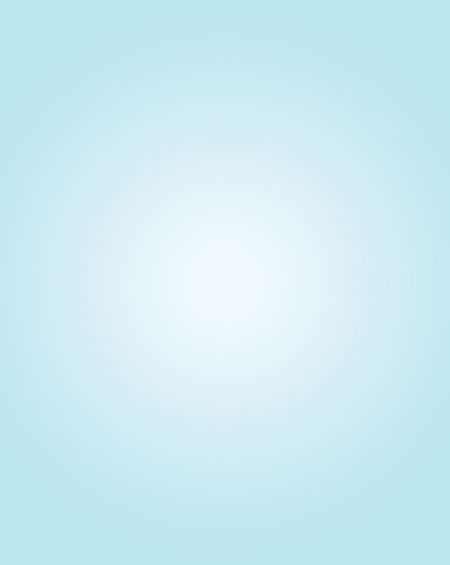
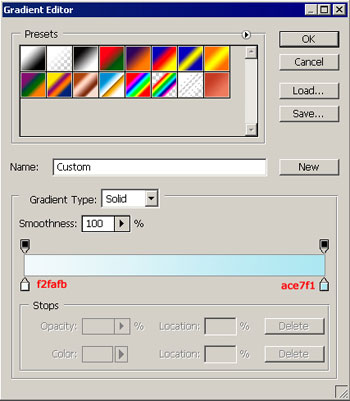
The next instrument  will help us to draw a figure like in it shown in the picture. The color code is indicated.
will help us to draw a figure like in it shown in the picture. The color code is indicated.
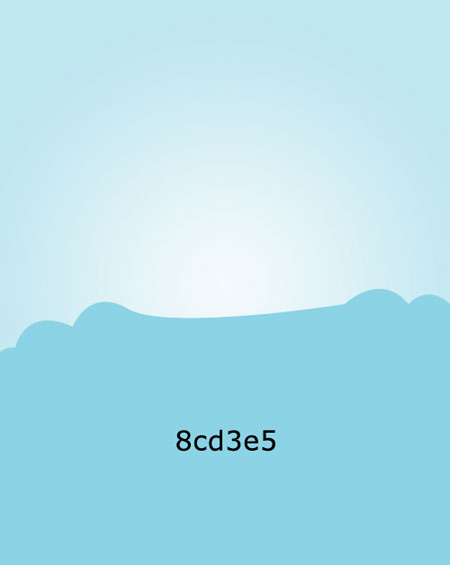
Use the same method to draw the rest of the figures.
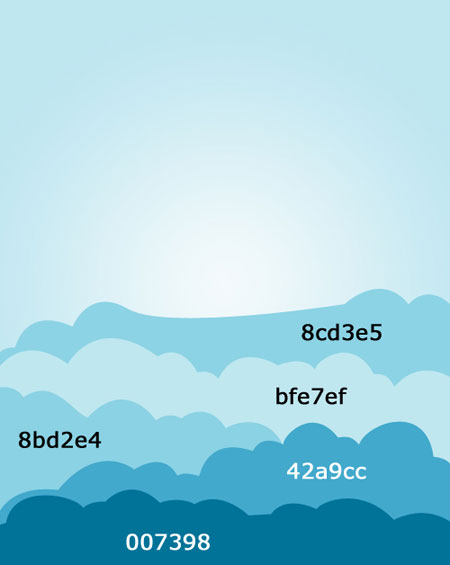
Use the same instrument to create a figure like the next one.

The instrument  gives the possibility to draw stars. The color code is a7dcfe.
gives the possibility to draw stars. The color code is a7dcfe.
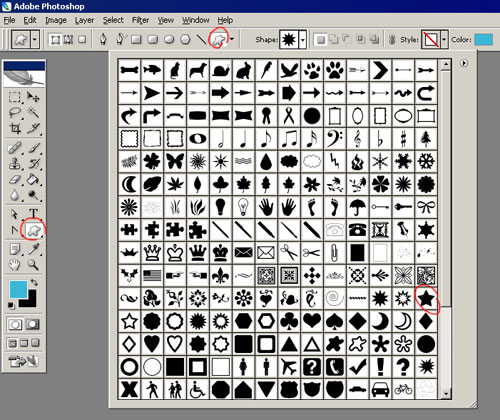
The instrument  will distort our stars, because they should be seen in perspective.
will distort our stars, because they should be seen in perspective.
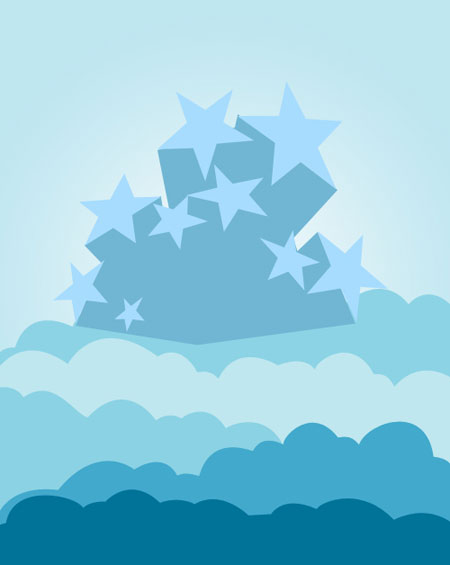
Take the instrument  and draw several stripes. The color codes are 29758d and alf8ff.
and draw several stripes. The color codes are 29758d and alf8ff.
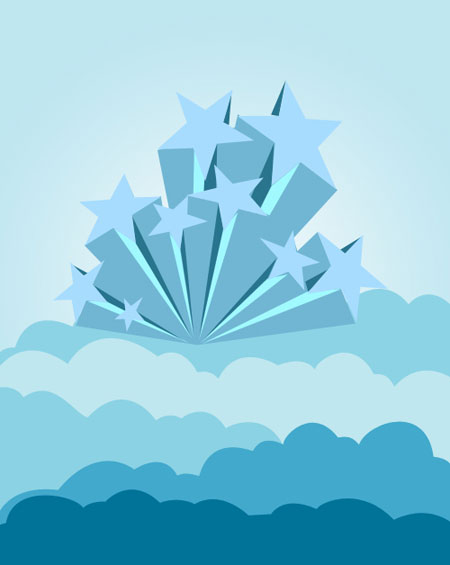
Take a multangular star from the same place we took the rest of the stars.
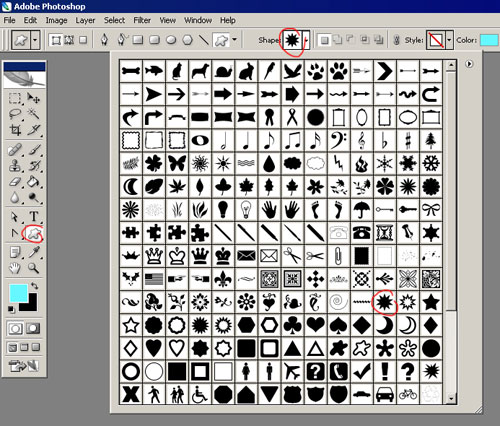
Display them like it is shown in the picture.

Add now the circles, using the instruments  and
and  . The color codes are 013354 for the circle and 025984 for the circumference.
. The color codes are 013354 for the circle and 025984 for the circumference.
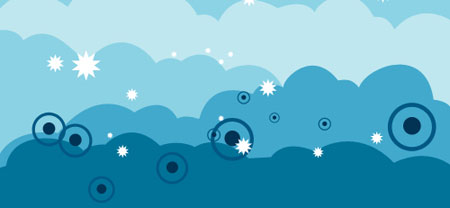
The last feature includes multangular stars, but this time with the outlines.
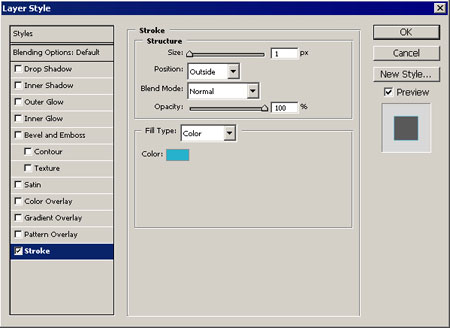

The final result.


Comments