Aurora Borealis – North-South Polar Lights
Applying the Eraser Tool (E) with the Opacity of 10-15%, try to clean out the picture’s edges and its bottom part.
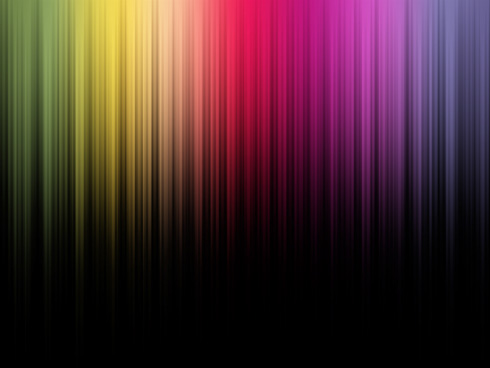
Next insert the corresponding text using Qlassik Medium and Futura Light fonts.
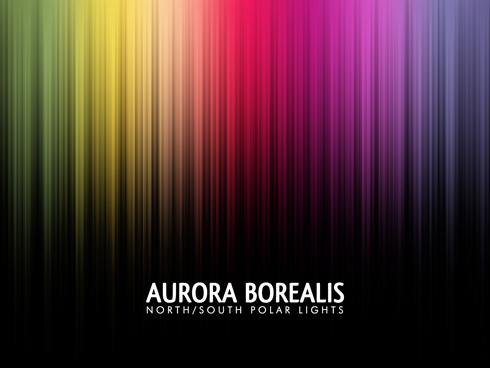
Set the next demands for the text, there is marked with red color the sizes of the top and lowest text’s lines.
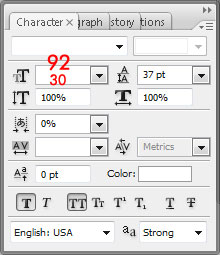
Set the gradient for the text, choosing the Blending Options>Gradient Overlay
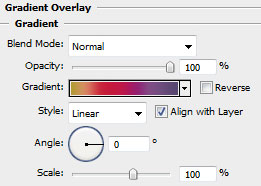
Gradient Editor
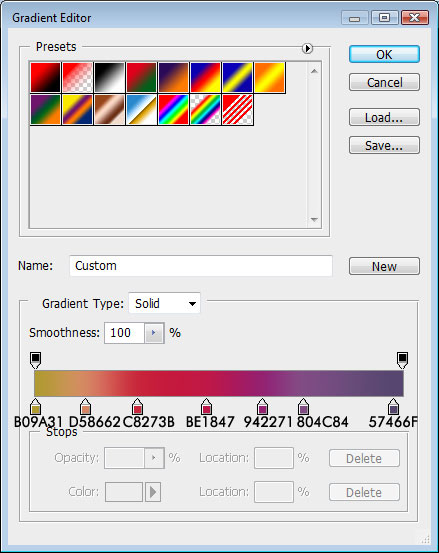
We must get the same thing from below:
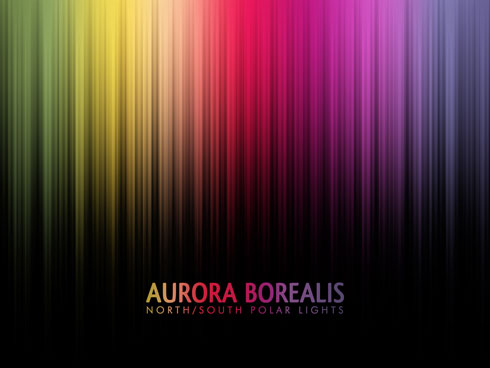
Make a copy of the made text, applying for the lowest copy the next option Filter>Blur>Motion Blur. Set the next adjustments: Angle: 90 and Distance: 70 for getting the same picture from below:

Now we have to draw a rectangle of black color, choosing the Rectangle Tool (U). You may see it below of white color, just to be visible for you.
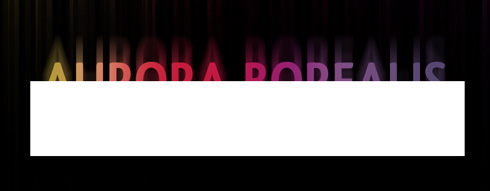
Select Blending mode-Soft Light
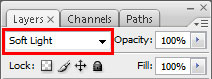

Finished!
View full size here.
Page: 1 2


Comments