Aqua lifestyle wallpaper
Make several copies of the last made group, getting the same effect as that one shown below. Changing the Opacity parameter, as we did earlier, it’s possible to get different opacity effects. The groups’ sizes may be transformed with the Free Transform option.

Make another copy of the ball’s group and change again the parameter of the primary group’s layer.
Blending Options>Outer Glow
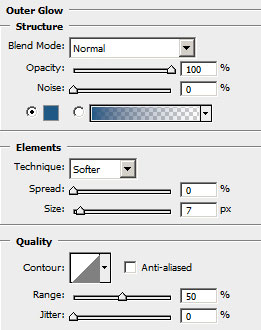
This way we’ll get a darker ball’s contour.

Make ten copies of the group with the darker contour and select after that the Free Transform option for the copies to change their sizes as it is shown below.

Using the Rounded Rectangle Tool (U), try to represent the logotype’s element.

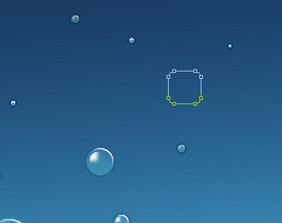
The layer’s parameters: Opacity 50%
Fill 0%
Blending Options>Inner Glow 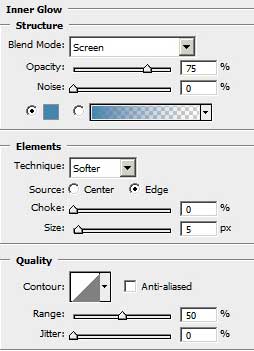
Blending Options>Bevel and Emboss
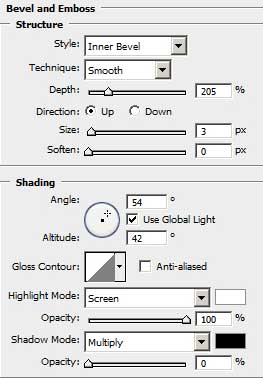


Comments