Aqua lifestyle wallpaper
Blending Options>Gradient Overlay
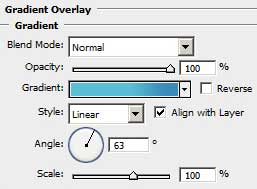
Gradient’s parameters:
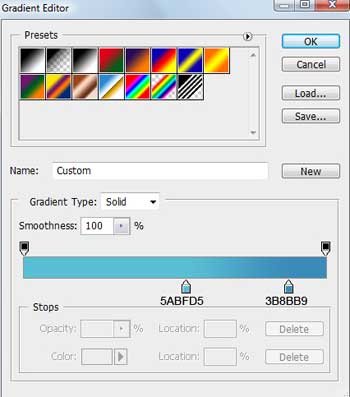
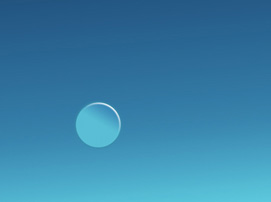
The same instrument will be helpful in representing a flare on the ball’s surface.
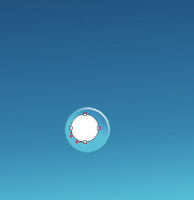
Marking this layer, make a mouse’s click on the lowest part of the layers palette Add a Mask and select the Eraser Tool (E) to erase the unnecessary elements, as it is indicated on the picture.
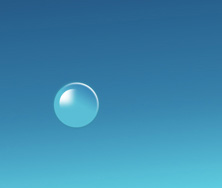
For our convenience, combine in a group all the layers composing the small ball (press on Ctrl button to mark out the necessary layers and keep pressed the left mouse’s button to take the layers down on Create a new group option). Make two copies of the recently made group and apply the Free Transform selection to minimize the copies if necessary.
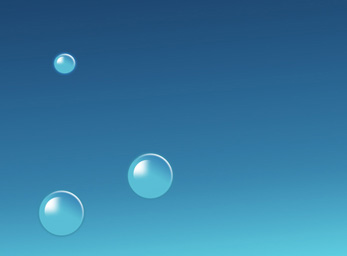
Make one more copy of the group, changing the parameters of the primary ball’s layer. Fill 0%
Changing the Opacity parameter (of the primary layer in the group’s copies) marked on the picture lower, on the copied ball’s groups. This way we’ll get different ball’s opacity.
Blending Options>Gradient Overlay 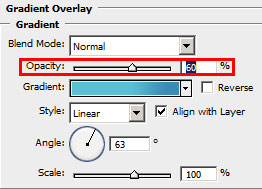
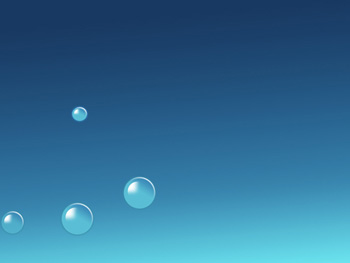


Comments