Apple Desktop Theme
Using the Pen Tool (P), represent a voluminous flare on the made earlier reflection, colored with 4D4D4D.
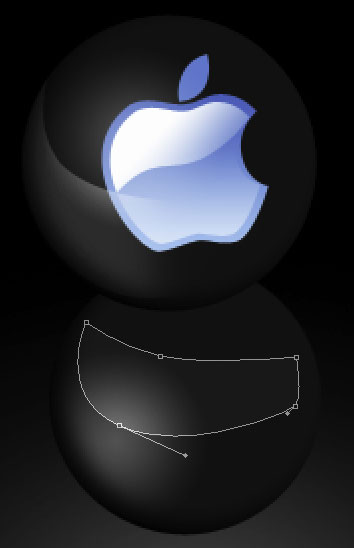
Set the Blending Mode to Color Dodge on the layers.

Represent now the reflection of the apple the same way we did earlier. Using the Ellipse Tool (U), draw an ellipse and Add Anchor Point Tool will be helpful in inserting several heights on the ellipse.
Choose then the Convert Point Tool to move them on the central part. Press the Alt button and apply in the same time the Ellipse Tool (U) to cut out a reflection’s part from the right side.

Fill 0% on the layers.

Blending Options-Gradient Overlay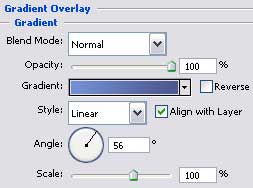
Gradient’s parameters: 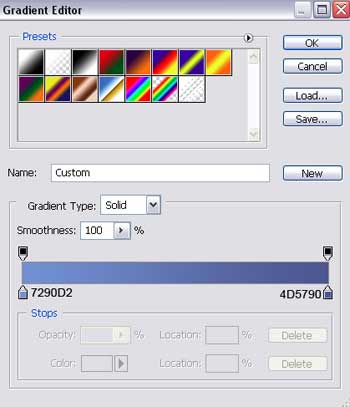
Make a copy of this layer and select the Free Transform option to make the copy smaller and place it the way it is demonstrated below:
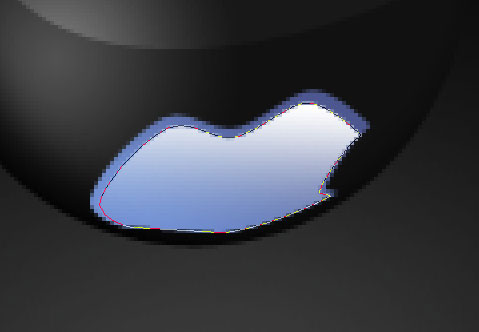


Comments