Animating a Signature in After Effects (MAC) – Stroke
Stroke
The easiest of animated strokes comes in the form of After Effects’ own Stroke plugin.
1. Create a new comp (Command-N) with a new solid (Command-Y).
2. Create a mask (keyboard shortcut to mask/pen tool = g). Note: you can import a spline from Adobe Illustrator and paste it into the mask shape, but let’s keep it all in AE for now.
3. Apply the “stroke” effect to the layer (found under Effect > Render) and Select Mask1 (your mask) under the “Path” option of the plugin.
There are three elements you want to look at.
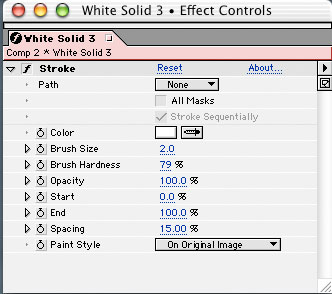
- Start: Controls the distance from the beginning of the path where the stroke will be drawn (percentage of whole stroke)
- End: Controls the distance from the end of the path where the stroke will be drawn
- Paint Style: “On Original” – applies the stroke right to the layer. “On Transparent” – applies the stroke as an alpha channel, using the color of the stroke. “Reveal Original” – applies the stroke as an alpha channel for the layer (disregards stroke color).
4. At time=0, set a keyframe for end=0%. At time=end, set a keyframe for end=100%.
Pretty easy stuff. The other parameters in Stroke are self-explanatory. A couple of minutes with this one, and you’ll be a pro.


Comments