Angry Emoticon
April 18, 2008 | 0 comments
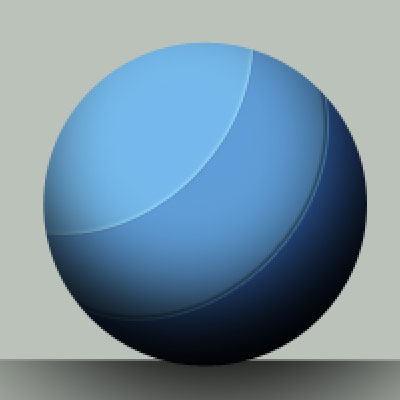
The layer’s parameters: Blending mode-Color Burn
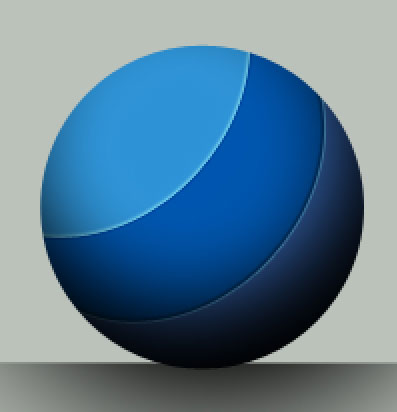
Select again the known instrument – the Ellipse Tool (U) to draw the next highlight on the rounded element.
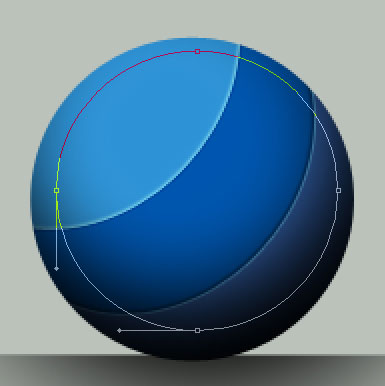
The layer’s parameters: Fill 0%
Blending mode-Soft Light
Blending Options>Gradient Overlay 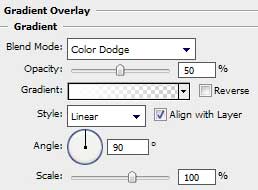
Gradient’s parameters: 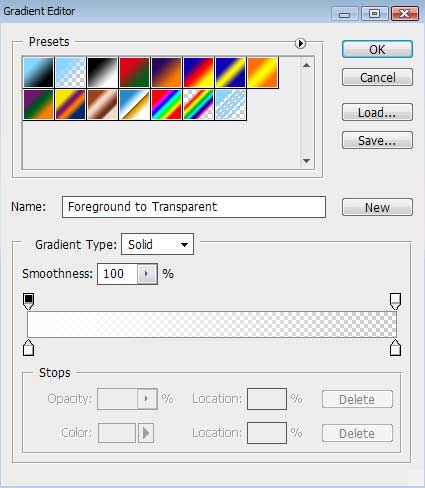
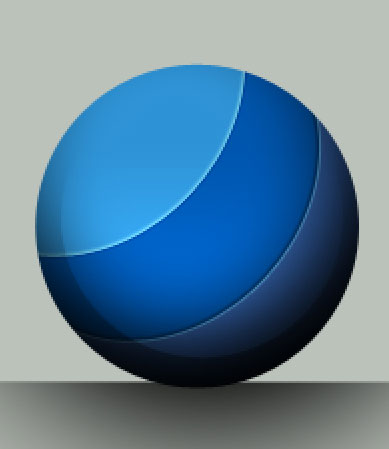
Using the same instrument, try to draw the next highlight for our picture.
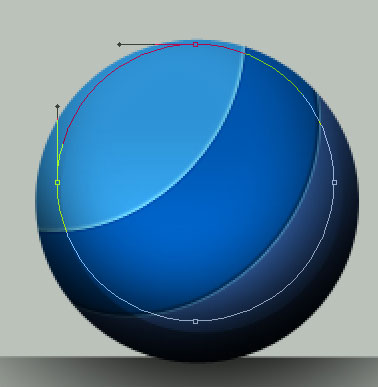
The layer’s parameters: Fill 0%
Blending Options>Gradient Overlay 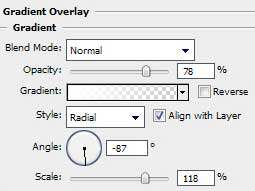
Gradient’s parameters:
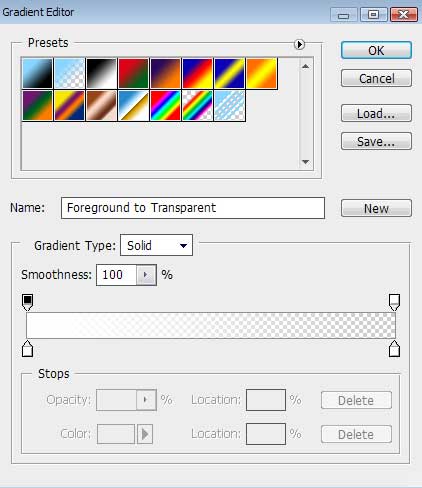
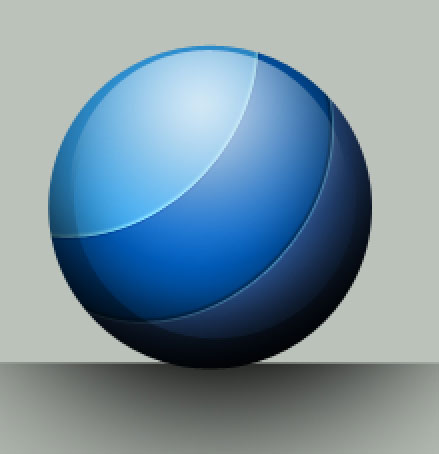


Comments