Checking Browser Compatibility with Dreamweaver MX 2004 – Viewing the Browser Target Check Results for an Entire Document
Viewing the Browser Target Check Results for an Entire Document
As well as being able to step through the errors one by one, you can display the complete list of errors and other kinds of potential problems for the entire page by selecting the option Show All Errors
Click the following link to view a Macromedia RoboDemo demonstration to learn how to view the Browser Target Check results for an entire document.
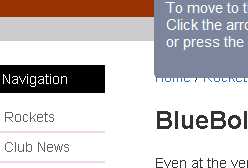
Here are the steps from the previous RoboDemo movie to view the results for the entire document.
-
Click the Target Browser Check menu in the Document Toolbar, or
select File > Check Page > Check Target Browsers
-
Select Show All Errors.
Dreamweaver will now open the Results panel with the Target Browser Check panel selected. There are three types of messages that may be present. These are:
- An error, which indicates that the code may cause a serious problem such as making certain parts of the page disappear. Code that has an unknown effect is also marked as an error.
- A warning which indicates that a certain piece of code won’t display correctly in a certain browser, but that this won’t cause any serious display problems.
- An informational message which indicates that code isn’t supported by a particular browser but that it won’t have a detrimental or won’t cause any visual effect on the browser in question.
The Results panel also includes options to:
- Save the target browser check report.
- View a target browser check report in your primary browser


Comments