Photoshop Keyboard Shortcuts – Tips & Resources
In this tutorial I’ll show you how to use Photoshop CS and CS2 to change your keyboard shortcuts, how to save sets of customized keyboard shortcuts, and how to print out your customized sets. If you have an earlier version of Photoshop, at the end of the tutorial you’ll find some helpful tips and a list of sites where you can download collections of Photoshop shortcuts in PDF form.
How To Change Photoshop Keyboard Shortcuts (CS & CS2 Only)

To create your own shortcuts in Photoshop CS or CS2, go to the Edit Menu and select Keyboard Shortcuts. The Keyboard Shortcuts dialog box serves as a shortcut editor, and includes all the commands that support shortcuts.
To modify the keyboard shortcuts you’ll have to create a new keyboard shortcut set by clicking on the New Keyboard Set button (the icon to be clicked is immediately to the left of the trash can icon). You’ll then be asked to name and save your shortcut set. Now select a heading from the dropdown menu on the left that says Shortcuts For. This allows you to view all of the Photoshop commands in either the Application Menus, the Palette Menus, or the Tools.
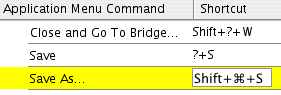
Once you’ve selected a heading you can search through the contents to locate the command you’d like to change or create a shortcut for. Commands that already have shortcuts will be indicated in the menu. You can change these if you’d prefer by clicking on the shortcut, typing in a new shortcut, and pressing Accept at the top right side of the dialog box.
To make a totally new shortcut, click on the blank space beside the menu command and type in the shortcut you’d like to use. To save it click on the Add Shortcut button.
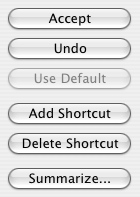
The hardest part here is finding a key combination that’s not already taken. Even the Keyboard Shortcut command has a shortcut (it’s Shift-Option-Command-K for Mac and Shift-Alt-Ctrl-K for Win).
How To Remove Shortcuts From A Command Or A Tool
Choose Edit> Keyboard Shortcuts. In the Keyboard Shortcuts dialog box, select the command or the tool name whose shortcut you want to delete, and then click Delete Shortcut.
How To Delete A Set Of Shortcuts
Choose Edit> Keyboard Shortcuts. In the Set pop-up menu, choose the shortcut set that you want to delete. Then click the Delete icon (or the Delete Shortcut button), and OK to exit the dialog box.
Create Project-Specific Custom Workspaces (CS2 Only)
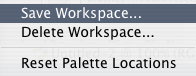
Photoshop lets you create custom workspaces that display just the palettes you need for a specific project, and in CS2 a new customized workspace can also include one of your keyboard shortcut sets.
Choose Window> Workspace> Save Workspace. The option is listed under Capture. Just click on Keyboard Shortcuts and the active set will be saved with the new customized worskspace.
Context-sensitive Menus (they live in your mouse…!)
In addition to using keyboard shortcuts, you can also access many commands using context-sensitive menus. Context-sensitive menus only display commands that are relevant to an active tool, a selection, or a palette. To display a context-sensitive menu, right-click (Win) or Control-click (Mac) in a document window or palette.
For example, when you have a file with layers, clicking on the document in this way will bring up a contextual menu filled with layer options. This saves you a trip to the palette flyout.
Save Them, Print Them, Learn Them
To print your keyboard shortcuts, go to Edit, Keyboard Shortcuts and click Summarize. Photoshop will then save your shortcuts to an html document that can be opened in any text editor or web browser. From there you can print a copy to keep as a reference. Sweet.
Photoshop 6 Shortcuts & Photoshop 7 Shortcuts
Although the option of creating your own shortcuts is only available in the latest versions, don’t despair. In earlier versions many of the commands already have their own shortcuts set in the program. To learn more about these, go Help> Photoshop Help to launch the Photoshop Help pages.
In Photoshop 7 or lower, you can find the shortcut commands in the Help menu’s table of contents on the left-hand side of the page. Just scroll down to the very bottom. Macintosh and Windows each have their own index, and offer slightly different shortcuts for the same commands. Click on any of the headings and you’ll be given a list of available shortcuts.
Since the help pages are launched in a browser, you also have the option of printing these pages to use as a reference guide.
Get Your Free Photoshop Shortcuts PDFs…
At GFX^TM Trevor Morris offers an assortment of free Photoshop Keyboard Shortcuts PDF files. You’ll find the following:
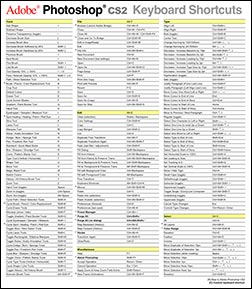
Shortcuts For Photoshop CS2 – PDF
– Photoshop CS2 keyboard shortcuts organized into four pages, by menu commands and by key (alphabetically).
– Mac version of the above Photoshop CS2 keyboard shortcuts.
– Photoshop CS2 Keyboard Shortcuts (KYS), Menu Customization (MNU) and Workspace files, containing many additional shortcuts. 100% compatible with default keyboard shortcuts. All detailed in the above PDF.
Shortcuts For Photoshop CS – PDF
– Photoshop CS keyboard shortcuts organized into two pages (ideal for laminating as a two-sided reference). Page 1 organized by commands, page 2 by keys.
– Mac version of the above Photoshop CS keyboard shortcuts.
– Photoshop CS Keyboard Shortcuts (KYS) file containing many additional shortcuts. 100% compatible with default keyboard shortcuts. All shortcuts available in the above PDF.
Shortcuts For Photoshop 7 – PDF
– Photoshop 7 keyboard shortcuts organized into two pages (ideal for laminating as a double-sided reference). Page 1 is organized by commands, and page 2 is organized by keys.
– Mac version of the above Photoshop 7 keyboard shortcuts.
Shortcuts For Photoshop 6 – PDF
– Two page Photoshop 6 keyboard shortcuts.
– Two page Photoshop 6 keyboard shortcuts for the Mac.
Shortcuts For Photoshop 5 – PDF
– Photoshop 5.x keyboard shortcuts. Page 1 is organized by keys, and page 2 is organized by commands.

Comments