Export pages as HTML
Export pages as HTML
GoLive CS2 now includes the ability to take an InDesign publication into GoLive and then export it directly to HTML. You can choose whether to export the entire document as a series of pages or select individual pages from the package. If you want a basic conversion, simply choose Export As HTML from the Package menu, which will invoke the export dialog box.
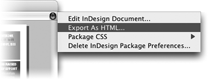
Export pages as HTML from the flyout menu
However, if you’d like to adjust and preview the pages before you export them, click the HTML Preview tab of the Package window. When in HTML Preview mode, you’ll notice a new set of page optimization tools in the toolbar at the top of the screen.

Customize the HTML Export results with the toolbar.
On the left is the Layout Scale slider. Moving this slider rearranges the flow of the objects on the page. This gives you a visual idea of how the page will look when rendered into HTML. Different scale values will yield widely varying results in how the page displays. The Optimize button lets GoLive try to pick a percentage, and Apply to All Pages uses the same percentage on each page in the document. In our experience we’ve found that we always came up with the best-looking page by using the slider and viewing each of the pages individually.
When you’re finished with your optimization settings, click the Export to HTML button on the right side of the toolbar.


Comments